This Trick Is Originally Posted From http://www.ultimatetrikz.blogspot.com
Navbar is feature provided by Blogger. The aim of navabar is to provide more reliability for any visiter who visits the blogger's blogspot. The features of navabar are given below:-
Features of Navbar
[B]: Takes you back to www.blogger.com.
Search box: Searches the blog you're viewing. Results will appear directly on the page.
G+ share button: Lets you share the blog to your circles on Google+.
More: This drop-down lets you share the blog by email or on other social websites as well as notify our team of a Terms of Service violation by clicking "Report Abuse." You can also report abuse through our Help Center.
Nextblog: Takes you to a recently-updated Blogger blog similar to the one you're currently viewing.
[email address]: If you're signed in to your account, you'll see your own address here. Other viewers will see their own email addresses, or none at all if they aren't signed in.
New Post and Design: If you're signed in, these links will take you to your Blogger's Dashboard.
Sign In/Out: This displays the appropriate option, depending on whether you're signed in or not.
Blogger set Navabar is to show on the top of the blog as default even in simple or in dynamic views. Many of bloggers like this Navbar but many of these do not want that the navbar showed on their blog. The problem may be that the bloggers want to give some professional design to their blog. You cannot remove Navbar directly because Blogger not provide this option. But I have the trick to remove the navabar. Now, I am sharing this trick with you.
Here is the trick:-
Step 1: Go to Blogger's Dashboard.
Step 2: Click on your blog in which you want to remove the Navbar.
Step 3: Open Template Tab.
Step 4: Click Customize to Open Blogger's template editor.
Step 5: Open Advanced tab.
Step 6: Click on Add CSS.
Step 7: Now, type the CSS code in the box given below.
Navbar is feature provided by Blogger. The aim of navabar is to provide more reliability for any visiter who visits the blogger's blogspot. The features of navabar are given below:-
Features of Navbar
[B]: Takes you back to www.blogger.com.
Search box: Searches the blog you're viewing. Results will appear directly on the page.
G+ share button: Lets you share the blog to your circles on Google+.
More: This drop-down lets you share the blog by email or on other social websites as well as notify our team of a Terms of Service violation by clicking "Report Abuse." You can also report abuse through our Help Center.
Nextblog: Takes you to a recently-updated Blogger blog similar to the one you're currently viewing.
[email address]: If you're signed in to your account, you'll see your own address here. Other viewers will see their own email addresses, or none at all if they aren't signed in.
New Post and Design: If you're signed in, these links will take you to your Blogger's Dashboard.
Sign In/Out: This displays the appropriate option, depending on whether you're signed in or not.
Blogger set Navabar is to show on the top of the blog as default even in simple or in dynamic views. Many of bloggers like this Navbar but many of these do not want that the navbar showed on their blog. The problem may be that the bloggers want to give some professional design to their blog. You cannot remove Navbar directly because Blogger not provide this option. But I have the trick to remove the navabar. Now, I am sharing this trick with you.
Here is the trick:-
Step 1: Go to Blogger's Dashboard.
Step 2: Click on your blog in which you want to remove the Navbar.
Step 3: Open Template Tab.
Step 4: Click Customize to Open Blogger's template editor.
Step 5: Open Advanced tab.
Step 6: Click on Add CSS.
Step 7: Now, type the CSS code in the box given below.
The Code is -
#navbar-iframe {
display: none!important
}
Step 8: Click on Apply.
Step 9: Wait about 5-10 seconds and check your blog. If you get no return, repeat this once again.
Note :If you are facing any problem about this post, Please comment on http://www.ultimatetrikz.blogspot.com
Note :If you are facing any problem about this post, Please comment on http://www.ultimatetrikz.blogspot.com


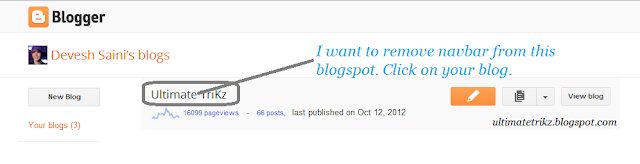
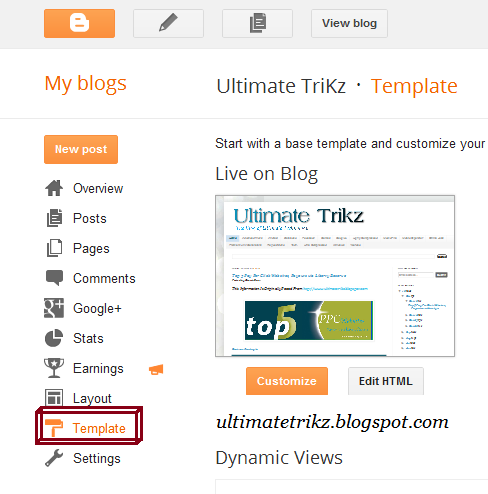
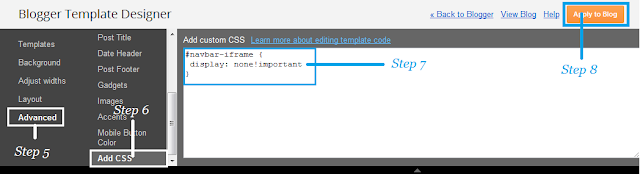
No comments:
Post a Comment
Before Any Comment Please Follow Given Instruction:-
1. - Use ENGLISH language only
2. - Comment with given topic or related topic (You can post suggestions also.)
3. - Do not post any link(s) or URL(s). If you even post it, you need to give reason for it with it. If your reason is acceptable, your link(s) or URL(s) will remain safe(will not be processed for deletion).
If These Given Instructions Do Not Followed By You Then, Your Comment(s) Will Be Deleted As Soon As Possible.